Microsoft Access is a powerful database management system that allows users to create and manage databases efficiently. Creating Tables and Fields in MS Access One of the fundamental tasks in Access is creating tables and defining fields within those tables. This article provides a step-by-step guide on how to Creating Tables and Fields in MS Access, covering essential concepts, techniques, and best practices.
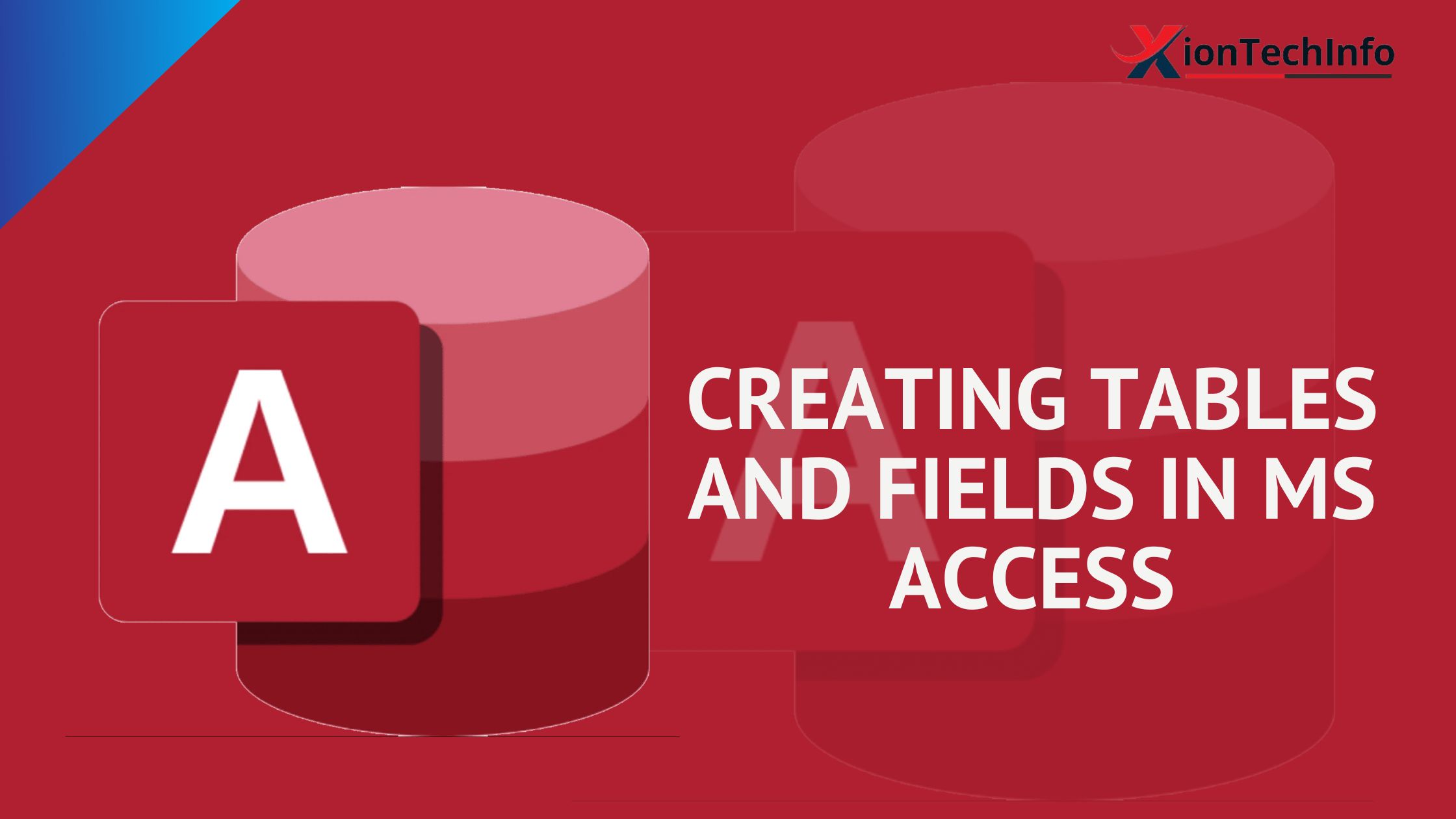
Table of Contents
Introduction
Creating tables and Fields in MS Access serves as containers for storing and organizing data. Fields, also known as columns, represent the individual pieces of information stored within a table. By creating tables and defining fields, users can structure their data effectively and ensure data integrity and consistency.
Understanding Tables and Fields
Before Creating Tables and Fields in MS Access, it’s essential to understand the basic concepts:
- Table: A collection of related data organized into rows and columns. Each row represents a single record, and each column represents a field.
- Field: An individual piece of information within a table, such as a name, address, or phone number. Fields define the structure and data types of the information stored in the table.
Creating Tables and Fields in MS Access
To create a new table in MS Access, follow these steps:
- Open MS Access: Launch Microsoft Access and open the database where you want to create the table.
- Navigate to the Table Design View: Click on the “Create” tab in the ribbon and select “Table Design.”
- Define Table Structure: In the Table Design View, specify the fields for the table by entering field names, data types, and other properties.
- Set Primary Key: Designate a primary key field to identify each record in the table uniquely. Primary keys ensure data integrity and facilitate data retrieval.
- Save the Table: Once you’ve defined the table structure, save the table by clicking the “Save” button in the toolbar and providing a name for the table.
Defining Fields
When defining fields in MS Access, consider the following aspects:
- Field Name: Choose descriptive and meaningful names for fields to ensure clarity and readability.
- Data Type: Select appropriate data types for fields based on the nature of the information they will store, such as Text, Number, Date/Time, etc.
- Field Size: Specify the maximum length or size of the data that can be stored in each field.
- Validation Rules: Define validation rules to enforce data integrity and ensure that only valid data is entered into the fields.
- Default Values: Set default values for fields to automatically populate them with predefined values when new records are added.
- Field Properties: Configure additional field properties such as format, input mask, and caption to customize the appearance and behavior of fields.
Best Practices for Table Design
To optimize table design and ensure efficiency and performance, consider the following best practices:
- Normalize Data: Organize data into separate tables and establish relationships between them to minimize redundancy and improve data integrity.
- Use Descriptive Field Names: Choose descriptive and meaningful field names that accurately represent the data they contain.
- Avoid Spaces and Special Characters: Avoid using spaces or special characters in field names to prevent compatibility issues and simplify data manipulation.
- Limit Field Sizes: Define appropriate field sizes to optimize storage space and improve database performance.
- Document Table Structure: Document the table structure, including field names, data types, and relationships, to facilitate database maintenance and troubleshooting.
Conclusion
Creating Tables and Fields in MS Access is a fundamental aspect of database design and management. By following the guidelines outlined in this article, users can create well-structured databases that effectively organize and manage their data. By understanding the principles of table design and adhering to best practices, users can maximize the efficiency, integrity, and usability of their MS Access databases.
FAQs
What is normalization, and why is it important in database design?
Normalization is the process of organizing data in a database to minimize redundancy and dependency by dividing large tables into smaller, related tables and defining relationships between them. Normalization improves data integrity, reduces storage space, and facilitates data manipulation and retrieval.
What are some common data types used in MS Access?
Common data types in MS Access include Text, Number, Date/Time, Currency, Yes/No, Memo, and AutoNumber. Each data type is used to store different types of information, such as text, numbers, dates, and Boolean values.
How can I establish relationships between tables in MS Access?
To establish relationships between tables in MS Access, use the Relationships window to define primary key-foreign key relationships between related tables. Ensure that the fields used to establish relationships have compatible data types and values.
