Now I will get all the information of the Review Tab in Microsoft Word 2007 you can translate the number of articles written in your document and translate it into another language.
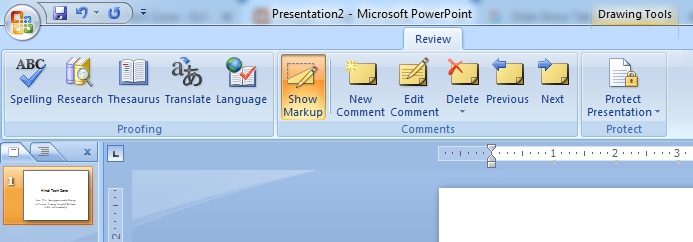
Proofing:
- Spelling & Grammar (F7): By this, the spelling and grammar of the article can be checked.
- Research (Alt+Click): Use this option to get complete information about the word or sentence.
- Thesaurus (Shift+F7): With this option, you can know many meanings and it’s meaning of a word.
- Translate: With this option, you can translate the written paragraph or sentence.
- Translation ScreenTip: With this option, you can choose from which language you want to translate your article from here.
- Set Language: By this, select the language in the Review Tab in Microsoft Word 2007.
- Word Count: It shows complete information about the file.
Like- how many pages are there in this file and words, paragraphs, lines, etc.
Comments:
You can write a comment through this option. It has been told about this under the view tab.
- New Comment: With this, pages can be inserted wherever you want to comment.
- Delete: A comment inserted from this can be deleted.
- Previous: If there are too many comments on the page or paragraph, then from this option you can go to the previous comment.
- Next: There are a lot of comments on the page or paragraph, so with this option, you can proceed to the next comment.
Tracking:
- Track Changes (Ctrl+Shift+E): This is its advantage. When we are writing an article and there is doubt about a sentence in Review Tab in Microsoft Word 2007. Whether to keep this sentence or not let’s use the option. Click on this option will open a bar containing three options.
- Balloons: Choose how to show the amendments in the document. You can show modifications in the margin of the document. In the form of balloons or show them directly within the document itself.
- Final Showing Markup: Choose how to view the proposed change in the document. The document is included in the final show with all proposed changes. including the original shown in the document before making any changes. Markup shows what changes have been proposed.
- Show Markup: Choose which type of markup to show in the document. You can hide or show changes and other types of markup formatting comments and deletions.
- Reviewing Pane: Click on it will open a separate window in which you can see Revisions.
Changes:
- Accept: By clicking, the dialog box will open. Where the text highlights that accepting all can be included in the article.
- Reject: Reject can eliminate highlighted text by all. And of the two that have also been run by Undo. It can cancel the effect.
- Previous: If there are too many comments on the page or paragraph, then from this option you can go to the previous comment.
- Next: There are a lot of comments on the page or paragraph, so with this option, you can proceed to the next comment.
Compare:
- Compare: Through this, you can add any file open from it. And can compare with each other.
- Show Source Documents: Choose which source documents to show. You can show the original document, the modified document, or both.
Protect Document:
- Protect Document: During this, you can lock the file in Review Tab. So that no other person can make any changes in that file. Click on Restrict Formatting and Editing will open the task pane which has the following options. Limit formatting to a selection of styles After opening this check box, you can not do any formatting in the document after protecting it. All options stop working in the Review Tab in Microsoft Word 2007. The following options will be turned on only. When the check box of this type of editing in the document in the Review Tab in Microsoft Word 2007 is turned on.
Conclusion:
The Review tab in Microsoft Word 2007 offers a plethora of tools for enhancing the quality and professionalism of your documents. From proofreading to tracking changes and protecting your work, this tab empowers users to collaborate efficiently and ensure the integrity of their documents.
FAQ
What is the purpose of the Review tab in Microsoft Word 2007?
The Review tab provides tools for proofreading, commenting, tracking changes, comparing documents, and protecting documents in Microsoft Word 2007.
Can I translate text directly within Microsoft Word 2007?
Yes, you can translate paragraphs or sentences using the “Translate” option available in the Review tab.
How can I check spelling and grammar in my document?
You can use the “Spelling & Grammar” feature (F7) under the Proofing section of the Review tab to check the spelling and grammar of your document.
