In the realm of database management, Lookup Menus in MS Access 2021 stands out as a powerhouse tool for businesses and professionals alike. One of its invaluable features is the Lookup Menu, which enhances user experience and data integrity by providing a structured way to select values from a predefined list.
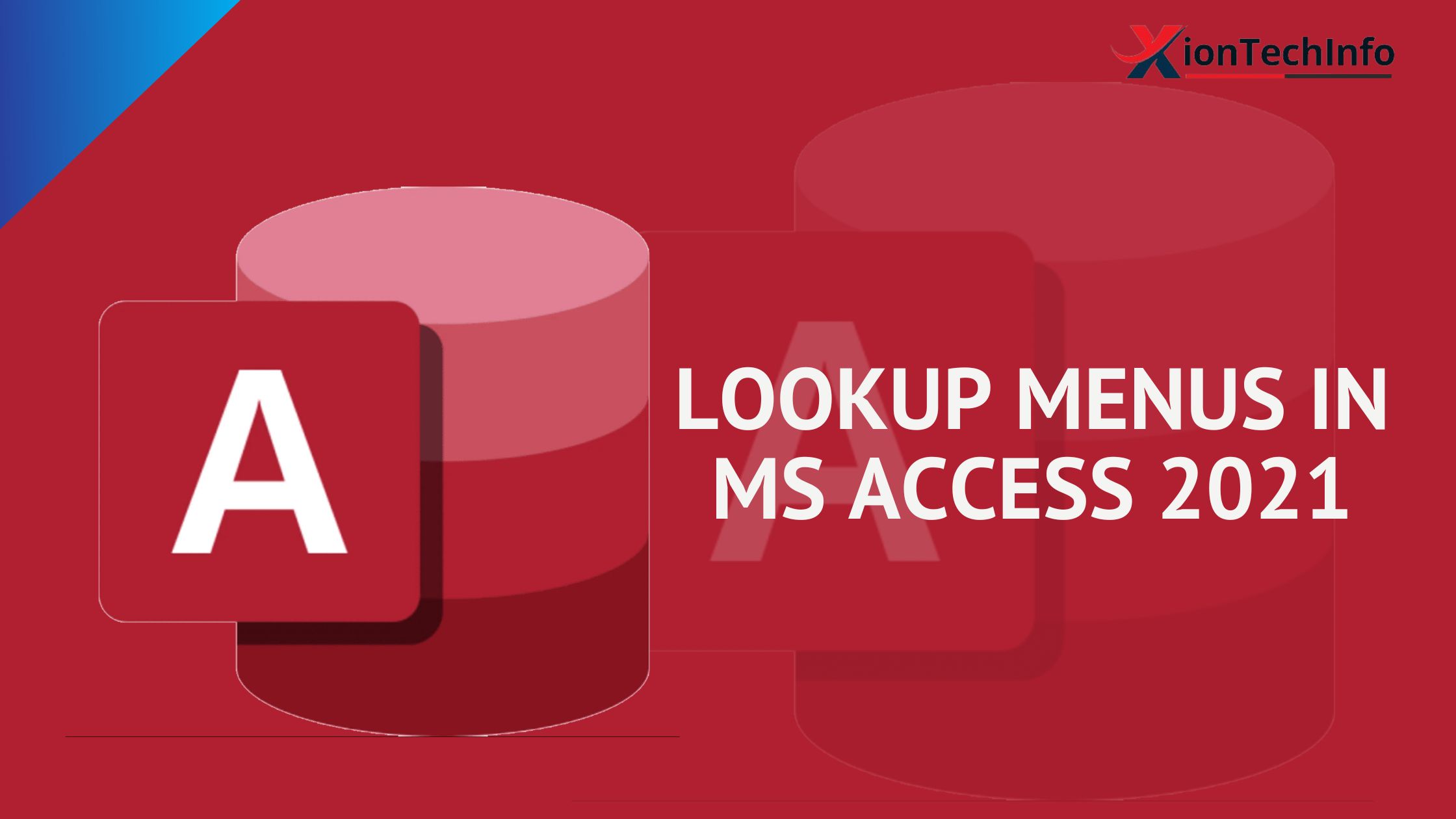
Table of Contents
Understanding the Significance of Lookup Menus in MS Access 2021
Simplifying Data Entry Processes
Lookup Menus in MS Access 2021 streamlines the data entry process by presenting users with a predefined list of values to choose from, eliminating the need for manual input and reducing the risk of errors. This ensures consistency and accuracy in the database, leading to improved data quality.
Ensuring Data Integrity
By enforcing referential integrity, lookup menus prevent the entry of invalid or inconsistent data into the database. This not only maintains the integrity of the database but also facilitates smooth data retrieval and analysis, ultimately enhancing decision-making processes.
How to Create Lookup Menus in MS Access 2021
Creating Lookup Menus in MS Access 2021 is a straightforward process that can be accomplished through the following steps:
Step 1: Define a Lookup Table
Begin by creating a lookup table that contains the list of values you want to appear in the lookup menu. This table should include a unique identifier for each value, as well as the value itself.
Step 2: Design the Parent Table
Next, design the parent table where the lookup menu will be implemented. Add a field to this table that will serve as the lookup field, linking it to the lookup table created in the previous step.
Step 3: Set the Lookup Properties
In the design view of the parent table, select the lookup field and navigate to its properties. In the “Lookup” tab, specify the lookup table as the source of values and choose the desired display and data fields.
Step 4: Test the Lookup Menu
Save your changes and switch to the datasheet view of the parent table to test the lookup menu. You should now see a dropdown menu containing the values from the lookup table, allowing you to select the appropriate value for the field.
Best Practices for Using Lookup Menus Effectively
Keep Lookup Tables Updated
Regularly review and update the contents of lookup tables to ensure that they reflect the most current information. This will prevent data discrepancies and ensure the accuracy of the lookup menus.
Limit the Number of Values
Avoid overcrowding lookup menus with too many values, as this can overwhelm users and make it difficult to locate the desired option. Instead, focus on including only the most relevant and frequently used values.
Utilize Cascading Lookup Menus
For more complex scenarios, consider implementing cascading lookup menus, where the values in one dropdown menu depend on the selection made in another. This can help streamline data entry and improve user experience.
Conclusion
Lookup Menus in MS Access 2021 offers powerful tools such as lookup menus that enhance data management and streamline workflow processes. By understanding how to create and effectively utilize lookup menus, you can optimize the functionality of your database and improve overall productivity.
FAQ
What is a lookup menu in MS Access 2021?
A: A lookup menu in MS Access 2021 is a feature that allows users to select values from a predefined list, enhancing data entry efficiency and ensuring data integrity.
How does a lookup menu simplify data entry processes?
A lookup menu simplifies data entry processes by presenting users with a predefined list of values to choose from, eliminating the need for manual input and reducing the risk of errors.
What is the benefit of using lookup menus in MS Access 2021?
The primary benefit of using lookup menus in MS Access 2021 is that they improve data quality by enforcing referential integrity and preventing the entry of invalid or inconsistent data into the database.
