Discover the powerful features of the Review tab in PowerPoint 2007! From spell-checking and research tools to comment management and presentation protection, this tab offers a range of functionalities to streamline your workflow and collaboration. Learn how to optimize your presentations and ensure professionalism with these essential tools.
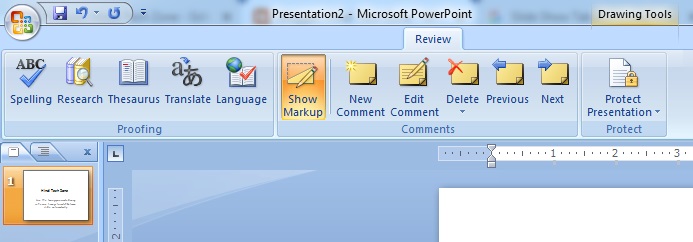
Proofing:
- Spelling (F7): Through this article, in Review Tab in PowerPoint 2007 spelling and grammar can be checked.
- Research (Alt+Click): Use this option to get complete information about the word or sentence in the Review Tab in PowerPoint 2007.
- Thesaurus (Shift+F7): With this option, you can know many meanings and the meaning of a word.
- Translate: With this option, you can translate the written paragraph or sentence in the Review Tab in PowerPoint 2007.
- Language: By this, we select the language in Review Tab PowerPoint.
Comments:
You can write a comment through this option. It has been told about this under the View Tab.
- Show Markup: Through this option, you can see the track change comment markup, etc. Which you want to see.
- New Comment: With this, pages can be inserted wherever you want to comment.
- Edit Comment: You can make any change in the comment inserted with this.
- Delete: A comment inserted from this can be deleted.
- Previous: If there are too many comments on the page or paragraph, then from this option you can go to the previous comment.
- Next: There are a lot of comments on the page or paragraph, so with this option, you can proceed to the next comment.
Protect Presentation:
In the Review Tab in PowerPoint 2007, the “Protect Presentation” feature allows users to safeguard their files from unauthorized changes. By restricting formatting and editing or implementing password protection, users can maintain the integrity of their presentations. This ensures confidentiality and prevents inadvertent modifications to important content.
- Protect Presentation: During this, you can lock the file. So that no other person can make any changes in that file. Click on Restrict Formatting and Editing will open the task pane which has the following options. Limit formatting to a selection of style After opening this check box, you can not do any formatting in the document after protecting it. All options stop working. The following options will be turned on only when the check box of this type of editing in the document is turned on.
- Unrestricted Access: Clicking on it can open the lock of the locked file in the Review Tab in PowerPoint 2007.
- Restricted Access: By clicking on it, you can lock your file.
Conclusion:
The Review tab in PowerPoint 2007 offers a comprehensive suite of tools for enhancing presentation quality and collaboration. From proofing for spelling and grammar to accessing research resources and translating text, this tab empowers users to refine their content. Additionally, features like comments and presentation protection facilitate seamless collaboration and safeguarding of valuable presentations. #PowerPoint #ReviewTab #PresentationTips #Productivity #Collaboration #MicrosoftOffice
FAQs
How can I check spelling and grammar in PowerPoint 2007?
To check spelling and grammar, simply click on the Spelling (F7) option under the Proofing section of the Review tab. PowerPoint 2007 will scan your presentation for errors and offer suggestions for corrections.
How do I add comments to my presentation in PowerPoint 2007?
To add comments, use the Comments section in the Review tab. Click on New Comment to insert a comment at the desired location in your presentation. You can also edit or delete existing comments using the respective options.
Can I protect my presentation from unauthorized changes in PowerPoint 2007?
Yes, PowerPoint 2007 allows you to protect your presentation from unauthorized changes. Click on Protect Presentation under the Protect Presentation section, and choose the desired level of protection. You can restrict formatting and editing or even password-protect the presentation.
How do I translate text in PowerPoint 2007?
To translate text, utilize the Translate option available in the Review tab. Simply select the paragraph or sentence you wish to translate, click on Translate, and choose the desired language.
