One such program is Microsoft PowerPoint 2007. Which is completely different from all the programs in MS Office. Because it offers Program Picture, Text, and Voice attractively. The specialty of this program is that your objective imagination is related to business.
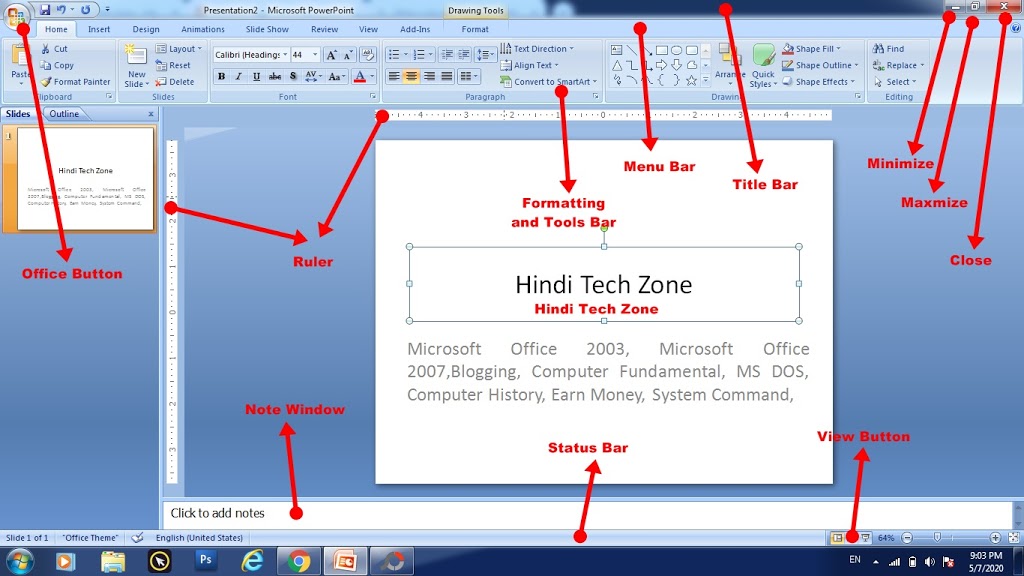
Such as: Telling about the discovery or rule of the company or related to education. For example, make a map to explain to students. Or related to an institute. For example, presenting the progress of the institute, etc. to the front. So this program presents that purpose in the form of picture text and voice in an attractive manner in detail. That the front is affecting. And his heart gets ready to accept all these things. This is the reason why this program holds exceptional importance for its specialty.
Table of Contents
How to Open Microsoft PowerPoint 2007
To open Microsoft PowerPoint 2007 first click on the Start Button and click on All Program Option. A list of programs will appear in front of you. In which click Microsoft Office and Microsoft PowerPoint 2007 will be open as soon as it is clicked. Now we will explain in detail each part that appears on the screen and its functioning.
Title Bar in Microsoft PowerPoint 2007
It contains the name of the program and file on the left side. On the right side, there are Minimize, Maximize, Close, Office buttons, and CQA Toolbar buttons.
Minimize: in Microsoft PowerPoint 2007
Through this, the program is truncated as an icon in the taskbar. Then open the program by clicking on that icon again. In this way, we can shorten many programs and put them in the taskbar.
Maximize:
“Maximize” is a user interface element used to increase the level of actions performed in software or applications, such as opening a window to full screen and displaying a photo on the entire screen.
Close:
In Microsoft PowerPoint 2007, the Close button allows you to close any software, application, website, or dialog box. It provides users with the convenience of returning to the root user interface after closing the dialog box.
Office Button
With this option, you can open a new document and you can save your file as well as you can easily if you want to print your file.
- New (Ctrl+N): Use this option to open a new file.
- Open (Ctrl+O): With this option, you can open the saved file. That is, the file you have already created with a name. Click on this option to open that file again to show the dialog box below. From the drop-down list of Look in, select the drive or directory in which the file is present. The names of the files will appear in the window below, select one of those files and click on the open button. Or double-click on that name. Or by typing the name of the file in the file name box, click on the Open button to open it. Select the type of file you want to open from the drop-down list of File of Type. And if you want to see the name of each type of file in the window. So select All Files from the same drop-down list.
- Save (Ctrl+S): Use this option to save the opened file in Microsoft PowerPoint 2007. If the file is not, then click on Save, and the Dialog box will open. From the drop-down list of Look in, select the drive or directory in which to save the file. Then type the new name in the file name box. And from the drop-down list of save as type. Select the type of file to be created. After that click on save, and the file will be saved.
- Save As (Ctrl+Alt+S): You can create a copy of the opened file with a different name. The newly created file will open. And the old file will be closed.
- Print (Ctrl+P): Prints the file opened by it.
- Prepare: With this option, you can set the properties keyword in your blog. And also you can lock your file with a Password. Which will make your file secure.
- Send to: Through this option, you can send your file to the internet through the available option. At the bottom of which is Microsoft PowerPoint 2007. It can send the file present in Microsoft PowerPoint. Which is one of the programs in MS Office.
- Properties: In this write all the information related to your file. On clicking on it, the following property bar will appear. Details related to the file will be presented in Microsoft PowerPoint. Apart from this, if you want to write brief information related to the file, you can write it by clicking on the Summary Button. Apart from this, you can get the information related to the file by clicking on the tab button present in it.
- Publish: With this option, you can publish your blog or website for written posts.
- Close (Alt+F4): Use it to close an open file. If any kind of change has been made in the open file. So when closing it, the Computer will show an option of Yes No to Seve. Changing done yes will save. Doing no will stop the old form without saving.
Customize Quick Access (CQA) Toolbar:
In this option, you can set custom buttons in Microsoft PowerPoint 2007.
- Formatting Tool Bar: It has the facility of font style, font size, setting of paragraph font color, etc.
- Ruler: The tab shows the setting of Tab, Paragraph, and Page.
- Status bar: In this, you can see how many pages are in your document and how many words you have written and it will also appear in which language you are writing.
Taskbar:
In this bar, there is a Start button on the left side. By which we can open the program. And you can keep the open program as an icon by minimizing it in the taskbar. You can open it again by clicking on that icon. There is a clock on the right side of this strip. The time and date can be changed by double-clicking on it.
Note: For linking more than one text box and moving the box in different directions. The following toolboxes use the tool. If this tool is not shown. When you create a text box. You can start the tool by clicking on the text box under the toolbar option in the View Menu.
Menu Bar:
This bar consists of various menus. There are many options under all menus. Which can be clicked by the mouse. Study all the menus carefully in the next post.
Note Window:
Use to write notes in slides from here. With this option, you write notes on the slide. If you want, you can write directly by clicking on the slide box in Microsoft PowerPoint 2007.
Conclusion:
Microsoft PowerPoint 2007 stands out among the suite of MS Office programs for its unique ability to blend images, text, and voice effectively. Its versatility makes it invaluable for various purposes, from corporate presentations to educational materials. With features like the Program Picture, Text, and Voice, PowerPoint 2007 offers a compelling platform to convey ideas and engage audiences.
FAQ:
How do I open Microsoft PowerPoint 2007?
To open Microsoft PowerPoint 2007, click on the Start Button, then select All Programs. Navigate to Microsoft Office, and click on Microsoft PowerPoint 2007.
How can I customize the Quick Access Toolbar in PowerPoint 2007?
You can customize the Quick Access Toolbar by adding custom buttons for frequently used commands. Simply click on the drop-down arrow next to the Quick Access Toolbar and select the desired commands to add them.
What options are available in the Office Button menu?
The Office Button menu allows you to perform various tasks such as opening a new document, saving files, printing, preparing documents, sending files, and customizing the Quick Access Toolbar.
What are the functions of the Close, Minimize, and Maximize buttons in PowerPoint 2007?
The Close button closes the program or window, the Minimize button shrinks the window to an icon on the taskbar, and the Maximize button enlarges the window to full screen.
