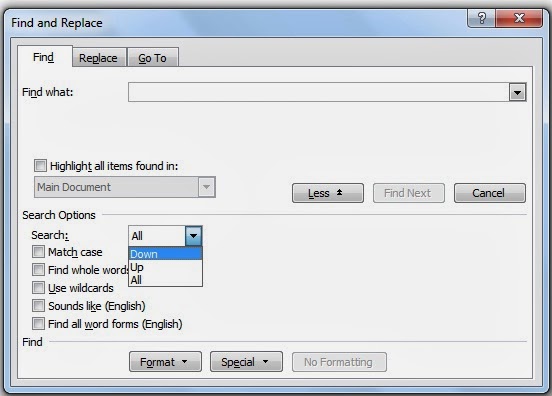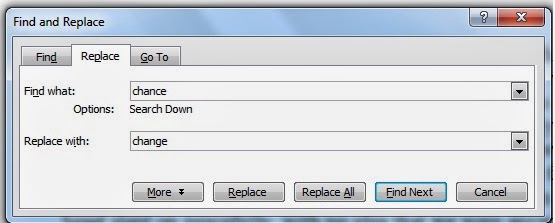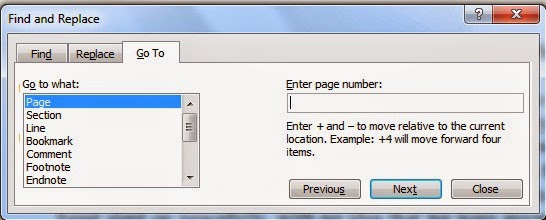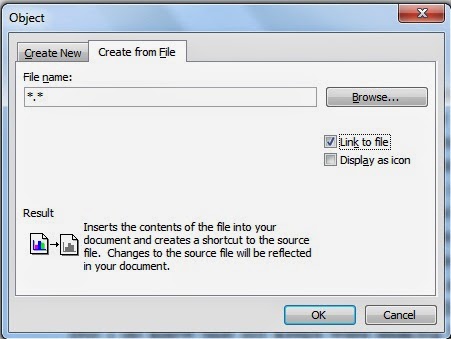The Edit Menu in MS Word 2003 offers essential tools for manipulating text and objects within documents. Users can undo and redo actions, cut, copy, and paste content, as well as perform advanced functions like finding and replacing text, managing hyperlinks, and accessing the Thesaurus. Additionally, features like AutoText and AutoCorrect streamline document creation and editing processes. This menu empowers users to efficiently edit and refine their documents.

Table of Contents
Undo (Ctrl+Z):
Edit Menu in MS Word 2003, this option cancels the last command run. If you wrote a word and it got deleted for some reason. Move to another line or paragraph. So in such a condition you can undo and take it back again in the same condition. Keep in mind that when you are in the same program and working on the same. If you have closed that program and reopened it, then in such a situation this option will not work.
Repeat (Ctrl+Y):
Edit Menu in MS Word 2003 repeats the last command run by this option in MS Word. Whatever words or paragraphs have been undone and brought back. You can repeat to remove them again.
Cut (Ctrl+X):
With this option, the selected object or text can be deleted from the page. The deleted object or text is saved to the clipboard. If you want to bring it again, you can paste it and take it back.
Copy (Ctrl+C):
The object or text selected by this option is copied to the clipboard. If a word or text comes up again and again, then you can copy and paste that word, which will save time.
Office Clipboard:
Edit Menu in MS Word 2003, we use this option to open the office clipboard pane. In which cut, copy text and objects are present. You can bring it whenever you want.
Paste (Ctrl+V):
With this option, cut or copy text or objects can be brought back to the page. All the objects or text present in the clipboard can also be brought into the page.
Paste Special:
Use it to bring the copied or cut object or text in different modes in the Edit Menu in MS Word 2003. Like- RTF, HTML, JPEG, PNG, GIF, etc.
Paste as Hyperlink:
Through this option, two files are linked. To do this, the first file that needs to be linked. Select and copy any character from its text to identify which file’s text it belongs to. After that, the file is to be linked to. Open the file where you want to bring that character. Click on this option by keeping the cursor in that place. The copied character will appear at that place. Now whenever you move the cursor on that character, the cursor will change to a hand. Click on this letter will open the linked file.
Note: The file to be linked must be saved. And the file from which the word text is copied. That file must be saved.
Clear (Del):
Edit Menu In MS Word 2003, you can delete the selected object or text through this option. Or you can delete the changes made to it. There are two options under this.
- Formats: By this, only the changes made in the text or object can be eliminated.
- Contents: By this only text or object can be erased.
Note: The cut object or text can be brought back with Ctrl+V. But not the ones that were delivered.
Select All (Ctrl+A):
It is used to select all the pages inside the file at once. You can also use shortcut keys.
Find (Ctrl+F):
Edit Menu in MS Word 2003, you can find any letter or word through this option.
Method: On clicking this option, the dialog box will open, where in the box of Find What, write the letter that you want to find. After that click on Find Next, that letter will be select. And if you want convenience in addition. So click on the more button on the left side of Find Next. In which other options will appear. In them, there is a drop-down box name search on the left side which has three options.
(1) All will find it all over the page. (2) Up will find it from above. (3) It will find it from the bottom.
- Match case: By clicking on this check box, the word you are looking for. Type it into the Find What box as it is on the page. For example, if it is in capital letters then write in big and if it is in small then write in small.
- Find Whole Word Only: You can find the word only by clicking on this check box. Whether it is big or small.
- Use wild card: By clicking on this check box, you can use this symbol (*/?) i.e. wildcard instead of the word or letter that you do not remember. One Question Mark (?) is equal to one letter and one Star (*) is equal to one word.
- Sound like: By selecting this check box you can find words with similar pronunciation. Like- son, sun, there, their etc.
- Find all word forms: This option is used to find all three forms of verbs.
- Format: Through this, changes like a paragraph, tab, language, frame, style, highlight, etc. can be done in the change word.
- Special: There are many features in the special option in MS Word. Like graphics paragraphs any letters comments, footnotes, etc. You can find this one by clicking on it.
- No Formatting: By clicking on this tab, you can eliminate the changes made by the Format option.
Note- This button will be activate at the time when by clicking on the Format button from its left side, you will change it by any of the options present in it.
Replace (Ctrl+H): Edit Menu in MS Word 2003
Edit Menu In MS Word 2003, any search word can be changed through this option.
Method- By clicking on it, a dialog box like Find will open, where only in the box of Replace with, write the word which is to be replaced with the select word. Replace will replace one and replace all, but wherever that word is it will be change.
Go to (Ctrl+G):
Through this option, in Edit Menu in MS Word 2003 the cursor is used to move to any page, line, paragraph, etc.
Method- By clicking on it, a dialog box named Go to Find will open. Select any one of the Pages, Sections, Lines, etc. from the list box of go to what. After that, in the box of Enter_Number, enter the number where you want to go. Then click on the go to button. The cursor will reach there.
Link: Edit Menu in MS Word 2003
This option is used to update the linked object present in the document.
Method – First of all click on the object option in the Insert menu, and the following dialog box will appear. In this, by clicking on the tab button of the create from a file, select the file that you want to bring through Browse.
After this turn on the check box of link to file and turn it OK. The linked file will appear in your document. Now to make any changes in it, click on the link option in the edit menu. The following dialog box will open.
- Update Now: Let us use it at that time. When we want to bring the actual changes made in the linked file to this file.
- Open Source: It is used to open that program. The program to which this linked file is.
- Change source: It is used to bring another file instead of the linked file.
- Break Line: It is used to stop the update without ending the link of the linked file. So click on the check box of Locked.
Object:
Edit Menu In MS Word 2003, we use this option to change the object brought from another program.
Method- To run this click on the object option in the insert menu. A dialog box will open where select any program in the box of object type.
For example- this program will open as soon as you do Corel Draw then OK. By creating an object here, as soon as you close the program, this object will reach the open file. Now use the object option to make any kind of change in the object, there are two options under it.
- (1) Edit by clicking on this option, you can make changes in the brought object.
- (2) Convert This will only show the name of the program from which the object is fetched.
Conclusion:
The Edit menu in Microsoft Word 2003 provides a comprehensive set of tools for efficient text and object manipulation. From basic actions like Undo, Cut, Copy, and Paste to advanced functions such as Find and Replace, managing hyperlinks, and accessing the Thesaurus, this menu streamlines document creation and editing processes. Additionally, features like AutoText and AutoCorrect enhance productivity, empowering users to effectively edit and refine their documents.
Q: Can I undo multiple actions in MS Word 2003?
Unfortunately, Edit Menu in MS Word 2003 only allows you to undo the most recent action. However, you can use the Repeat function (Ctrl+Y) to reapply the last action undone.
Q: How do I clear formatting in the Edit Menu in MS Word 2003?
To clear formatting in the Edit Menu in MS Word 2003, select the text with unwanted formatting and use the Clear option from the Edit menu. Choose “Formats” to remove formatting changes or “Contents” to delete the text altogether.
Q: How can I efficiently navigate through a lengthy document in Edit Menu in MS Word 2003?
Use the Go To function (Ctrl+G) from the Edit Menu in MS Word 2003 to quickly jump to a specific page, section, line, or bookmark within the document.