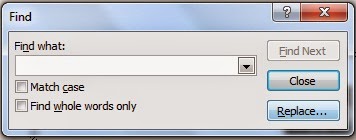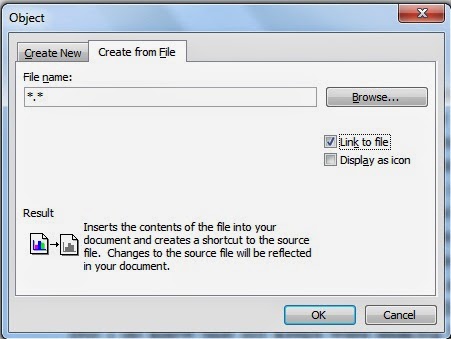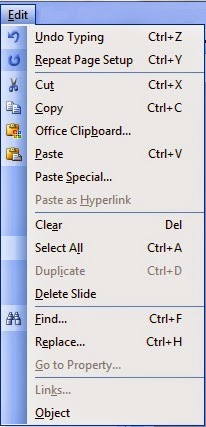
Edit Menu in MS PowerPoint 2003 functioned as a central location for organizing and modifying presentation information. This menu, which was accessible from the top menu bar, provided a wide range of choices to make exact slide editing, formatting, and organization easier. Since PowerPoint 2003 used a menu system, users could perform many operations by traversing this menu to access different capabilities.
Users may access tools for basic operations like cutting, copying, and pasting information, removing selected components, and undoing or redoing edits within the Edit menu. Advanced functions like text replacement, managing hyperlinks, and searching for specific text inside a presentation were also available through the menu. Furthermore, a variety of choices for modifying and organizing particular objects were provided by the Object submenu, which increased the overall adaptability and originality of slide design.
Table of Contents
Undo:
The “Undo” function, found in the Edit menu of Microsoft PowerPoint 2003, served as an essential tool for users. It was an indispensable safety net during editing, undoing the last action with a single click. The “Undo” feature allowed users to quickly fix errors, whether they were formatting changes, inadvertent deletions, or other alterations. This intuitive function demonstrated PowerPoint 2003’s dedication to providing a smooth and effective editing experience, improving the overall accuracy and control when creating presentations.
Repeat:
In the Edit menu of Microsoft PowerPoint 2003, the “Repeat” function played a pivotal role in streamlining the editing process. This feature allowed users to effortlessly reapply the last action performed, eliminating the need for redundant steps. With a single click, users could duplicate formatting, object placement, or other recent modifications, significantly enhancing efficiency. PowerPoint 2003‘s “Repeat” option exemplified its commitment to user convenience, providing a quick and intuitive way to replicate actions and maintain a consistent and polished appearance throughout the presentation.
Cut: Edit Menu of MS PowerPoint 2003
The “Cut” option in the Edit menu of MS PowerPoint 2003 functioned as a basic editing tool. Choosing “Cut” erased the chosen content and placed it on the clipboard for later use. This feature streamlined the editing process and helped create a more dynamic and orderly layout by enabling users to move text, photos, or objects around a presentation with ease. A key component of PowerPoint 2003’s dedication to simple and effective content modification was the “Cut” function.
Copy:
The “Office Clipboard” option in the Edit menu of MS PowerPoint 2003 made managing content more effective. With the use of this tool, users could save numerous copies of an item in one location for convenient access and insertion. The Office Clipboard made dealing with a variety of content pieces easier, which increased productivity.
Office Clipboard:
The “Office Clipboard” feature in MS PowerPoint 2003’s Edit menu offered a consolidated location for organizing duplicated items. By making it easier for users to save and insert multiple items, this innovation improved productivity and made working with a variety of content in presentations more efficient.
Paste:
Edit Menu of MS PowerPoint 2003, the “Paste” option was a fundamental tool for inserting content from the clipboard into the presentation. This function streamlined the process of integrating copied elements, offering a seamless way to enhance and build upon existing slides.
Paste Special:
In the Edit menu of MS PowerPoint 2003, the “Paste Special” option provided advanced control over pasting content. This feature allowed users to choose specific formats or link objects, offering nuanced flexibility in integrating diverse elements into presentations. RTF, HTML, JPEG, PNG, GIF, etc.
Paste as Hyperlink:
In the Edit menu of MS PowerPoint 2003, the “Paste as Hyperlink” function allowed users to seamlessly integrate hyperlinks into their presentations. This feature streamlined the process of connecting slides or objects, enhancing the overall interactivity and navigation of the presentation.
Clear (Del):
The “Clear” option, sometimes known as “Del,” in the Edit menu of MS PowerPoint 2003 effectively eliminated selected content without copying it to the clipboard. This simple tool made the process of removing text, photos, or objects easier, which made editing more accurate and efficient.
Select All:
In the Edit menu of MS PowerPoint 2003, “Select All” was a valuable command that enabled users to highlight and choose all elements on the current slide. This efficient tool simplified the process of applying universal edits or formatting adjustments to the entire presentation.
Duplicate:
In Microsoft PowerPoint 2003’s Edit menu, the “Duplicate” option facilitated efficient content replication. This tool allowed users to quickly create copies of selected elements, streamlining the process of duplicating slides or objects for consistent formatting and layout throughout the presentation.
Delete Slide:
In the Edit menu of Microsoft PowerPoint 2003, “Delete Slide” was a crucial command for removing the currently selected slide from the presentation. This streamlined tool provided a quick and straightforward method for adjusting the sequence and content of slides within the overall presentation structure.
Find (Ctrl+F)
You can find any letter or word through this option in the Edit Menu MS PowerPoint. On clicking this option, a dialog box will open, where in the box of Find What, write the letter that you want to find. After that click on Find Next, and that letter will be selected. And if you want convenience in addition. So click on the More button on the left side of Find Next. In which other options will be visible, there is a drop-down box name search on the left side which has three options.
(1) All will find it all over the page. (2) Up will find it from above. (3) It will find it from the bottom.
Match case: By clicking on this check box, the word you are looking for. Type it into the Find What box just as it is on the page. For example, if capital is in later then write in capital later, and if in small later then write in small later.
Find whole word only: By clicking on this check box you can find only the word. Whether it is in capital later or in small later.
Replace:
In Microsoft PowerPoint 2003’s Edit menu, the “Replace” option allowed users to swiftly find and substitute specific text within the presentation. This valuable feature streamlined the editing process, offering an efficient way to update or modify content throughout the entire slideshow.
Go to Property:
Navigate to the property details of your file with the “Goto” option in the Edit menu of MS PowerPoint 2003. This feature provides a convenient way to access comprehensive information about your presentation, allowing you to review and manage various details about your file.
Links:
This option is used to update the line object present in the document. First of all, click on the object option in the Insert menu, and the following dialog box will appear. In this, by clicking on the tab button of the create from the file, select the file that you want to bring through Browse. After this turn on the check box of a link to file and turn it OK. The linked file will appear in your document. Now to make any changes in it, click on the link option in the edit menu. The following dialog box will open.
Object:
In Microsoft PowerPoint 2003’s Edit menu, the “Object” option was a versatile tool offering a range of functions for editing, formatting, and arranging selected objects. This feature enhanced precision and creativity, providing users with comprehensive control over the appearance and layout of individual elements within their presentations.
Method: To run this, click on the object option in the insert menu. A dialog box will open where select any program in the box of object type.
For example: this program will open as soon as you do Corel Draw then OK. Here as soon as you close the program by creating an object, this object will reach the open file. Now use this object option to make any kind of change in this object. There are two options under this.
- (1) Edit by clicking on this option, you can make changes in the brought object.
- (2) Convert will only show the name of the program from which the object is brought in the Edit Menu of MS PowerPoint 2003.
Conclusion
The Edit Menu of MS PowerPoint 2003 served as a robust command center for users, offering a diverse set of tools to organize and modify presentation information. With its menu-based interface, PowerPoint 2003 provided a straightforward and accessible way for users to perform a wide range of operations, from basic tasks like cutting and pasting to advanced functions such as hyperlink management and text replacement. The Edit Menu played a pivotal role in enhancing efficiency and precision, contributing to a seamless editing experience for users as they crafted and refined their presentations.
FAQs
Q: How do I access the Edit Menu of MS PowerPoint 2003?
You can access the Edit Menu of MS PowerPoint 2003 by navigating to the top menu bar and clicking on “Edit.”
Q: What is the significance of the “Undo” feature in PowerPoint 2003?
The “Undo” feature allows users to reverse the last action, providing a safety net for correcting errors or changes made during the editing process.
Q: How does the “Repeat” function streamline the editing process in PowerPoint 2003?
The “Repeat” function allows users to quickly reapply the last action performed, eliminating the need for redundant steps and enhancing overall efficiency in formatting and object placement.