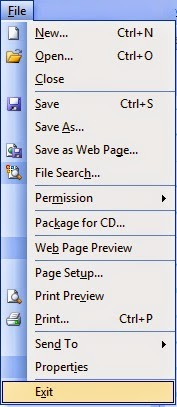
In the Introduction section of the File Menu in MS PowerPoint 2003, users can access options related to setting up the initial parameters of the presentation. This may include defining the title slide, layout, and themes. It is the starting point for creating a new presentation or modifying the overall structure.
New: File Menu MS PowerPoint
Use this option in the File Menu in MS PowerPoint 2003 to open a new file. You can also open a new file using the shortcut Ctrl+N.
Table of Contents
Open:
File Menu In MS PowerPoint, with this option, you can open the saved file. That is the file that you have already created with a name. To open that file again, click on this option will show the dialog box below. From the Look in a drop-down list, select the drive or directory in which the file is present. The names of the files will appear in the window below.
Select one of those files and click on the open button. Or double-click on that name. Or by typing the name of the file in the file name box, click on the Open button that you want to open. Select the type of file you want to open from the drop-down list of File of Type. And if you want to see the name of each type of file in Windows. So select All files from the same drop-down list.
Close:
Use it to close the open file in File Menu MS PowerPoint. If any kind of change has been made in the open file. So while closing it, the option of Yes or No will be shown to save the computer. By doing so, the changes made will be saved. And by doing No, without saving, it will be close to the old form.
Save:
Use this option to save the opened file. If the file is not there then the dialog box will open as soon as you click on Save. Select the drive or directory in which to save the file from the Look in drop-down list. Then type a new name in the File name box. From the drop-down list of saving as type, select the type of file you want to create. After that click on save the file will be saved.
Save As:
You can make a copy of the opened file with a different name. The newly created file will open. And the old file will be closed.
Save As Web Page:
In the File Menu in MS PowerPoint 2003, the “Save As Web Page” option in the File Menu allows users to convert their presentations into web-friendly formats. This feature facilitates easy online sharing and viewing by generating HTML files, complete with embedded images and links. Ideal for reaching a broader audience, it ensures compatibility across various web browsers, enabling seamless presentation accessibility.
File Search:
It is used to know about any word. How many files is it in? After clicking on it, the task pane will appear on the right side. In which write that word in the box of the search text. Select that drive directory from the drop-down list of searches. In which to open the present file. After that select the file type from the result should be a drop-down list. Click on the Go button. The names of all the files in which this word is present will appear. The name of the file is visible in the search task pane.
Permission:
Under this, File Menu in MS PowerPoint 2003 through the options present, certain people can be permitted to view the document and make changes to it. And if you want to end the permission given, you can terminate it.
Method: Click on Do not distribute under the permission option in the File Menu in MS PowerPoint 2003. A dialog box named permission will come up. Click on the check box to restrict permission to this <file type>.
After this, in the box of read and change, write the name and e-mail address of the person to whom you want to give permission. After that click OK to save your document. So that those whom we have distributed get permission. This option can be used by (IRM) Information Right Management.
Because it prevents sensitive documents and email messages from being forwarded and copied by unauthorized persons. Windows Right Management client must be installed to use IRM.
Package for CD:
Use this option File Menu in MS PowerPoint 2003 to copy the presentation to CD. The advantage of this is that now we can easily see the presentation copied on this CD on such a computer. In which power points are not loaded.
Web Page Preview:
File Menu In MS PowerPoint 2003, the file opened by this option can be seen in Internet Explorer by making a .html file.
Page Setup:
By this let’s set up the page. On clicking this, the dialog box shown below will appear. Slides sized for From its drop-down list, you can select any one of the various fixed slide sizes. And if you want to give the size as per your wish. Fix the length and width in the box of width and height by selecting Custom from this drop-down list.

Number slide form: In this box, write the number with which to start the number of slides.
Portrait and Landscape: Through this, the page can be made in length or width.
Print Preview:
File Menu in MS PowerPoint 2003, the “Print Preview” option in the File Menu provides a snapshot of how a presentation will appear on paper. Users can assess the layout, check for errors, and make adjustments before printing. This feature enhances efficiency and helps ensure polished, professional-looking printouts, saving time and resources by minimizing the need for trial and error during the printing process.
Print:
In MS PowerPoint 2003, the “Print” option in the File Menu in MS PowerPoint 2003 enables users to produce hard copies of their presentations. By configuring print settings, such as selecting the number of copies, adjusting page orientation, and specifying the print range, users can tailor the output to their needs. This essential feature streamlines the process of transforming electronic presentations into tangible documents for various purposes.
Send To:
Under this, you can send your file on the Internet through the options present. At the bottom of which is Microsoft Powerpoint. Through this, you can send the present file to PowerPoint. Which is one of the programs of MS Office.
Properties:
In this write all the information related to your file. On clicking on it, the following property bar will appear. In which the details related to the file will be present. Apart from this, if you want to write brief information related to the file, then you can write by clicking on the Summary Button. Apart from this, by clicking on the tab button present in it, you can get information related to the file.
Exit: File Menu in MS PowerPoint 2003
You can close the program by exiting the File Menu in MS PowerPoint 2003. if the file is not saved then the option to save will come before closing the file.
Conclusion:
The section in the File Menu in MS PowerPoint 2003 is where users find options related to finalizing and saving their presentations. This includes features like saving the file, exporting it to different formats, and managing the overall document properties. It is the last step before closing or sharing the presentation.
FAQs
Q: How do I insert a new slide in PowerPoint 2003?
To insert a new slide, go to the “Insert” menu, choose “New Slide,” and select the desired layout. Alternatively, use the keyboard shortcut Ctrl + M.
Q: Can I customize the slide transition effects File Menu in MS PowerPoint 2003?
Yes, you can. Navigate to the “Slide Show” menu, click on “Slide Transition,” and choose from various effects. Adjust settings to customize the transition.
Q: How can I password-protect my PowerPoint 2003 presentation?
To add a password, go to the “File” menu, select “Save As,” click “Tools,” choose “General Options,” and set a password under “Password to open” or “Password to modify.”
