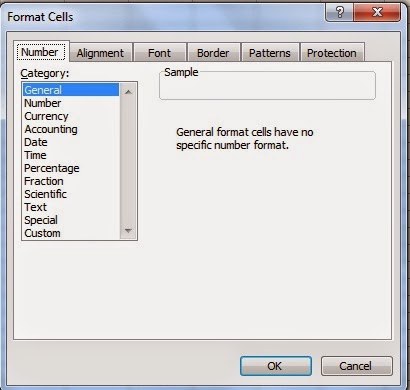All the options are present under the Format Menu in MS Excel 2003. Options for formatting cells, rows, columns, and full spreadsheets are available in the format menu. These tools can help you make your data simpler to read and comprehend. It is related to making changes in all the cells, rows, columns, sheets, etc.
Like bringing border color to the cell, and changing the text. Row and column length setting the width, hiding and fetching rows and columns, etc. Bringing pictures etc. in the background.
Table of Contents
Cells: Format Menu in MS Excel 2003
With the help of cells in Format Menu in MS Excel 2003, you can bring border row and color text decimal, etc. in the selected cell On clicking this option, the following dialog box named Format cells will appear.
- Number: After selecting this tab button, select that category from the list of categories in its dialog box. Which you want to set according to you. Like number date time etc. On doing ok, the form of the number present in the cell will change in the same format.
- Alignment: After selecting this tab button, you can align the entry made in the cell with the help of the option present in its dialog box. That it should be on which side of the cell from right to left middle.
- Font: After selecting this tab button, we use the option present in its dialog box to change the size, style, color, etc. of the text as per your wish.
- Border: By clicking this tab button, you can bring the border to the selected cell.
- Pattern: By clicking this tab button, you can bring color design, etc. in the selected cell.
Row:
With the help of Row, you can increase or decrease the length of the row in the Format Menu in MS Excel 2003.
- Height: If you want to increase the height of the row, then you can increase it with the help of this option.
- Autofit: With this option in Microsoft Excel 2003, you can auto-fit the row. By doing this, whatever text you write in the cell will automatically fit in the cell.
- Hide: With the help of this you can hide rows in your sheet.
- Unhide: Use this option to make the hidden row visible again.
Column:
With the help of Column, you can increase or decrease the width of the selected column in Format Menu in MS Excel.
- Width: With its help, you can increase the width of the column.
- Autofit Selection: With this, you can auto-fit the column. So that you will not have to truncate the column again and again.
- Hide: To hide the column in the sheet, you use this option, which will hide your column.
- Unhide: Click on it to show the hidden column again Your hidden column will appear again.
- Standard Width: When you open Microsoft Excel 2003. So the width of the column that remains is the standard width. If you have increased or decreased it. If you want to bring it again to the standard width, then click on it write 8.43 in the box and do OK.
Sheet:
With the help of this option, you can do things like setting sheet names, and background pictures, etc.
- Rename: Rename The Format Menu In MS Excel 2003, you can change the name of your sheet with this option. You can also do this work by right-clicking on the sheet below and clicking on Rename.
- Hide: If you want to hide the sheet then you can hide it with this option.
- Unhide: Use this option to show the select sheet again.
- Background: You can change the background color of the sheet from here. You can give different colors to each sheet.
Auto Format
With the help of this option in the Format Menu in MS Excel 2003, the number of parts of the sheet is selected. The design made in that part can be brought in the form of a table.
Conditional Formatting
You can format cells using this Excel tool based on several criteria. Cells that satisfy specific requirements can be highlighted using conditional formatting. To emphasize text, dates, or data points, conditional formatting is helpful. With the help of this option, you can format the color and border, etc. according to your wish in the entry made inside the selected range. So that the data present in that cell is most visible and distinct.
Style:
Format Menu in MS Excel 2003, we use style to create a style by making our settings related to cell and text in a name.
Conclusion
The Format Menu in MS Excel 2003 provides a robust set of tools for formatting cells, rows, columns, and entire spreadsheets. These tools empower users to enhance the clarity and readability of their data, making it easier to comprehend. From adjusting cell borders and colors to setting text formats, the Format Menu offers a comprehensive suite of options for customizing the appearance of your Excel sheets.
FAQs:
Q: How can I bring borders and color to a selected cell using the Format Menu in MS Excel 2003?
To bring borders and color to a selected cell, click on the “Format” menu, then select the “Cells” option. In the “Format Cells” dialog box, navigate to the “Border” and “Pattern” tabs to customize border styles and apply colors to the selected cell.
Q: Can I hide rows and columns in MS Excel 2003 using the Format Menu?
es, you can. To hide rows or columns, go to the Format Menu, choose either the “Row” or “Column” option, and use the “Hide” feature. To make them visible again, utilize the “Unhide” option.
Q: How does Conditional Formatting work in MS Excel 2003?
Conditional Formatting allows you to highlight cells based on specified criteria. To use it, select the range of cells, go to the Format Menu, and choose “Conditional Formatting.” Configure the conditions and formatting options to emphasize specific data points.