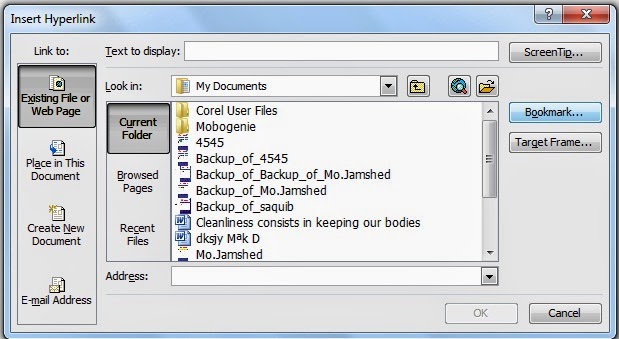Welcome to the heart of Excel 2003’s versatility – the Insert Menu in MS Excel 2003! Transform your spreadsheets from static tables to dynamic, informative, and visually appealing masterpieces. Whether you’re a seasoned Excel pro or just starting your spreadsheet journey, the Insert Menu is your gateway to a world of possibilities.
Discover how to effortlessly add charts, graphs, tables, and more with a few clicks. Elevate your data presentation game and captivate your audience. The Insert Menu in Excel 2003 is not just a tool; it’s your secret weapon for turning raw data into impactful stories. Let’s dive in and unlock the true potential of your spreadsheets!
Table of Contents
Cells:
With the help of this option, Insert Menu in MS Excel 2003 can bring a new cell instead of the selected cell. First, select a cell or cell range. Now you can move the cell up or down where you want to insert it.
Rows:
With the help of Insert Menu Row in MS Excel, you can bring a new row on top of the selected row. You can select some rows to insert, then up or down where you want to insert them.
Column:
With the help of the Column option under Insert Menu in MS Excel 2003, you can bring a new column on the left or right side of the selected column. First, select the column then right-click, and then click on the Insert column left or right. The column will be inserted.
Worksheet:
Insert Menu in MS Excel 2003, with the help of this option, you can bring a new sheet. You want to insert the new sheet into the page. Then go to the Insert menu and click on Worksheet. Or there is a plus sign on the right side of the first three sheets below. Click on it or press the Shift + F11 button from the keyboard, and the sheet will be inserted.
Chart: Insert Menu in MS Excel 2003
With the help of this option, the selected record can be brought in the form of a chart. You can select any chart design from it. You can see this by making a chart of Sales, Purchases, Profits, and Losses, in the chart.
Symbol:
With this, you can insert all kinds of symbols, keep in mind that math symbols will be able to be inserted only when you have installed math fonts.
Page Break:
With the help of this option, the page can be divided from the place of the select cell. On clicking this, a cut line will appear near the selected cell on the page. Click on the same option again to end it.
Function:
Insert Menu in MS Excel 2003 with the help of this option, all the work related to mathematics can be done. On clicking on it, this dialog box will appear in front of you.
- Search for a Function: In this box, type the function you want to use. Now click on the Go button. That function will be selected.
- Or select a category: Select the type of function you want to use from this drop-down list.
- Select a function: Select the function from this list and do ok.
Name:
With the help of this option, more than one cell can be selected and given a name. So that whenever there is a need to select all these cells or add the number present in all the cells. So only the given name has to be given while using the function. There is no need to give a different name to each cell.
Comment:
You can see the comment given by this option. This option will be active at that time. When writing a comment about something by clicking on the comment option in the Insert Menu in MS Excel 2003. Now use the above option to see this written comment.
Picture:
Can bring clip art, pictures, etc. made by it. It has the following options.
- Clip art: You can bring clip art made by it.
- From File: Through this, you can bring pictures, etc. present on the computer.
- Auto shape: By this, you can bring objects made in different designs.
- Word Art: By this, you can write in different designs.
- From Scanner or Camera: Through this, you can bring pictures, etc. from the scanner and camera.
- Organization Chart: Through this, charts can be prepared in any form.
Diagram
You can bring the drawn diagrams made by this option. There are 6 types of diagrams in Diagram Gallery. Organization Chart Organization Chart, Cycle Diagram Cycle Diagram, Radial Diagram Radial Diagram, Pyramid Diagram Pyramid Diagram, Venn Diagram Venn Diagram, and Target Diagram Whichever of the target diagrams are to be inserted. You click on that diagram and click on OK The diagram will be inserted in your page.
Object:
You can create anything from any program. Its details have been explained under the Edit Menu.
Hyperlink:
Through this, the heading file bookmarks, etc. link to the current file. On clicking this, the following dialog box will open. Browse for File By this link another file to the current file. By clicking on this button, select any file name of your choice and click OK in both places. Doing so where the cursor is. There the name of the file will come along with its address. Now whenever you move the mouse on this name, the mouse will change to a hand. Which is a sign of the link. On which ctrl+clicking can open the linked file.
Note: The file you are linking to. That file should be from MS Office only.
Web Page:
Insert Menu in MS Excel 2003 Elevate your spreadsheets with charts, graphs, and tables in just a few clicks. Transform raw data into visually compelling narratives effortlessly. Unleash your creativity and captivate your audience with the dynamic features of the Insert Menu. Upgrade your Excel experience now.
Bookmark:
Insert Menu in MS Excel 2003, you can link the bookmark and heading, etc given by this button. On clicking this, the following dialog box will open. Out of the heading and bookmark visible in it, which is to be linked. Select it and do OK in both places.
Conclusion
The Insert Menu in MS Excel 2003 serves as a powerhouse, enabling you to transform mundane spreadsheets into dynamic, engaging documents. From adding cells, rows, and columns to incorporating charts, symbols, and hyperlinks, this feature unlocks a realm of possibilities. Elevate your data presentation and storytelling with ease. Excel 2003’s Insert Menu is not merely a tool; it’s a catalyst for turning data into impactful narratives.
FAQs
Q: How can I insert a new worksheet using the Insert Menu in MS Excel 2003?
To insert a new worksheet, navigate to the Insert Menu in MS Excel 2003, click on “Worksheet,” or use the shortcut Shift + F11. Alternatively, you can click the plus sign on the right side of the sheet tabs.
Q: Can I insert mathematical symbols using the Symbol option in the Insert Menu?
Yes, the Symbol option allows you to insert various symbols, including mathematical ones. Ensure that you have the necessary math fonts installed for accurate symbol representation.
Q: How do I create a hyperlink to another file using the Hyperlink option?
Click on “Hyperlink” in the Insert Menu in MS Excel 2003, select “Browse for File,” choose the desired file, and click OK. The linked file name and address will appear where the cursor is. Ctrl+clicking on this link will open the connected file.