Today we know How to use Function Key in DOS All information is read in easy words. Function Key in Microsoft Disk Operating System is very easily accessible.
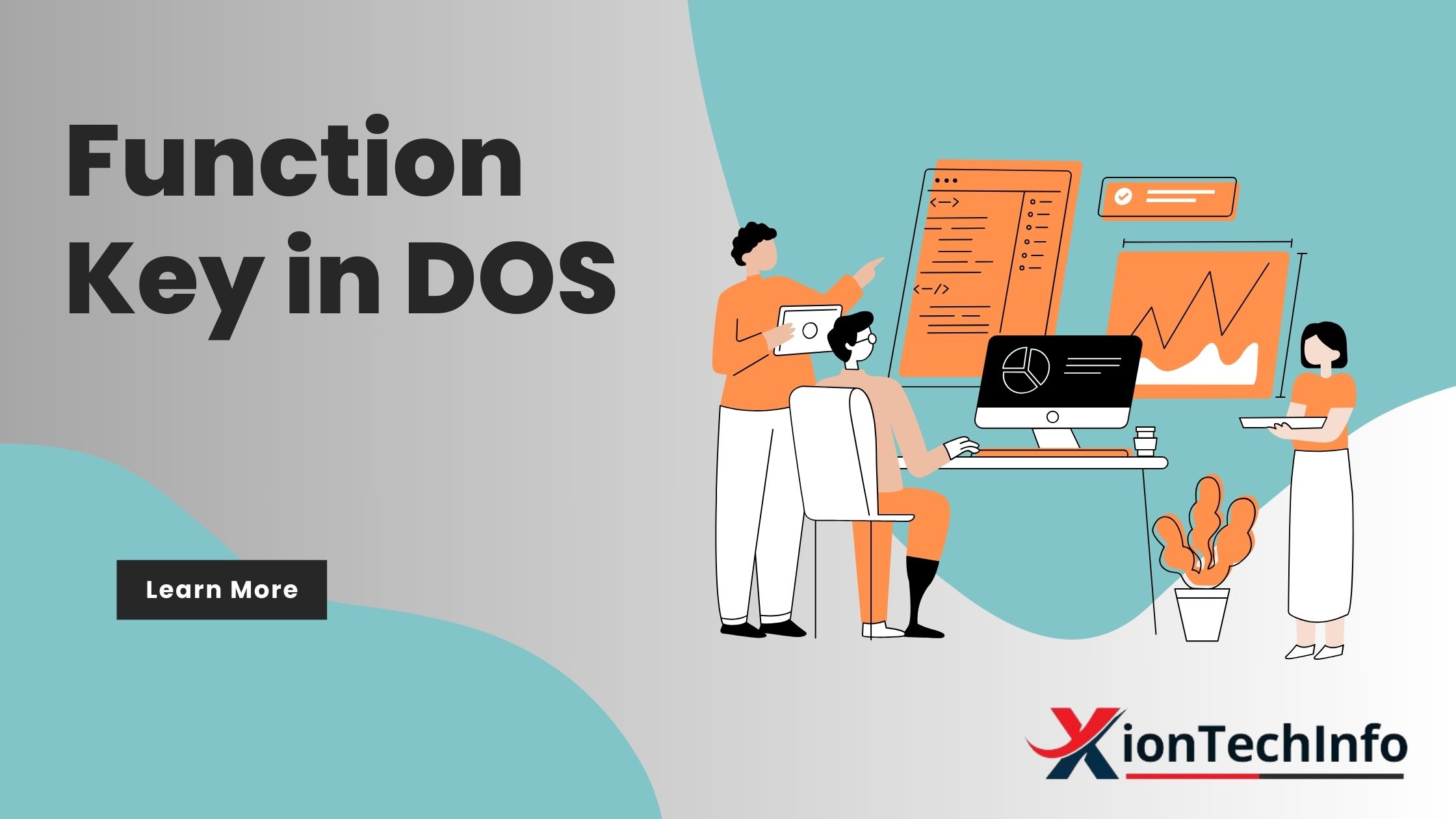
Table of Contents
F1 FUNCTION KEY in DOS
The F1 function key is located at the top left corner of the keyboard. To return the command that was run at the end one by one at the prompt. We can do the same thing with Arrow Key.
F3 FUNCTION KEY in Dos
The command is used at the end. Let us use that command again to return to the same prompt.
F7 FUNCTION KEY in DOS
The purpose of the function key in DOS was to speed up computer user navigation. It activates the menu bar at the top of the screen when pressed. While using Windows, pressing the F7 key will launch the start menu. The command prompt window in DOS can be accessed by pressing F7. The commands used by it at the DOS prompt can be viewed one by one.
Note – The dos key command must be used first.
F8 FUNCTION KEY in DOS
Used to see the used commands one by one in reverse order. Which command is run at the end? suddenly which one?
Note- The dos key command must be used first. Definition DOS directory.
F9 FUNCTION KEY In DOS
Use to run the command of a particular number of commands, and then as soon press key. The Line number will be written at the command prompt. Now the number we want to work for. If you enter that number by writing it will work.
Note- The Function Key in the DOS command must be used first.
- Ctrl+C: Use the Command to stop this work at the same them.
- Ctrl+M: It can be used instead of enter key. That is when the enter button goes bad.
So you can use this instead of Such commands given to the computer are called. Which makes the computer fit to work? DOS is one such system to run disks. That controls all the computer’s information. DOS is a broadcast form of the Disk Operating System.
Note – Currently two different company-made operating systems are used. Which is equal based on work.
- (1) MS-DOS (Microsoft Disk Operating System)
- (2) PC-DOS (Personal Computer Disk Operating System).
Disk Operating System DOS
Things that are required to start after the computer gets power. He is the DOS Operating System. The Device can’t be booted until then MS-DOS is loaded into the system. A computer requires three files to boot. He is MS-DOS.SYS, IO.SYS, COMMAND.COM. The computer boots after reading these three files.
And if the first two files are finished. The Non-System Disk command is written on the screen. And if the command dot com file is finished. That missing command Interpret command is written. All three files are present, after booting, a special mark (C: >) appears on the screen called prompt. From this trail, we can find two things.
- (1) Getting ready to do computer work.
- (2) On which disk is Drive working?
Note – For running any command of DOS, the Prompt must be already present on the screen.
DOS Command Prompt
Command prompt is a command line interpreter application. Can be from A to Z. But usually 4 types of prompts are used. If the hard disk partition is not created. A:\> and B:\> used for floppy disk. C:\> prompt for Hard disk. D:\> Prompt for CD ROM etc.
There are Two Things in a Computer.
1- File 2- Directory
Computer Command
File: Which we write our information? it is called a file, whichever is the way. Do we use copy or paper to write? In the same way, one file in a computer is used to write information.
Directory: The file in which we save is a directory or folder. The way we use the receptacle for the protection of the Device. The directory is used in that same way to protect files.
Name of File in DOS
There are two types of names of files in a computer. (1) General (2) Extension, uses dot to make a connection between these two names. The first name is called the general name. Which is given in a maximum of eight characters and another name is called extension. Which is only in three letters? Through this, we find out the type of files. What kind of file is this in dos? Such as cdr, com, bat, exe etc.
Conclusion
Function keys play a significant role in navigating and executing commands within the Microsoft Disk Operating System (DOS). Each function key serves a specific purpose, such as recalling previous commands, accessing menus, or executing specific functions. Understanding how to utilize these function keys efficiently can enhance user experience and productivity when working within DOS.
FAQ
Q: What is the purpose of Function keys in DOS?
Function keys in DOS are used to perform various tasks such as recalling previous commands, accessing menus, navigating through directories, and executing specific functions to enhance user experience and productivity.
Q: What is the significance of the Command Prompt in DOS?
The Command Prompt in DOS serves as a command line interpreter application that allows users to interact with the operating system by entering commands. It provides a text-based interface for executing various tasks, managing files and directories, and performing system operations.
Q: Can Function keys be customized in DOS?
No, Function keys cannot be customized in the traditional DOS environment. However, some third-party software or utilities may allow for customization of function keys within DOS-compatible environments.
Q: How do I use Function keys in DOS?
Function keys can be used by pressing the corresponding key on the keyboard while operating within the DOS environment. Each function key performs a specific task, such as recalling previous commands (F1, F3), accessing menus (F7), navigating through commands (F8), and executing specific functions (F9).
