In this post, we delve into various Command Systems to Correct used within the Microsoft Disk Operating System (DOS) environment to correct system configuration issues, manage disk partitions, perform disk maintenance tasks, and execute file operations. Each Command Systems to Correct serves a specific purpose and can be utilized to optimize system performance, troubleshoot errors, and maintain data integrity.
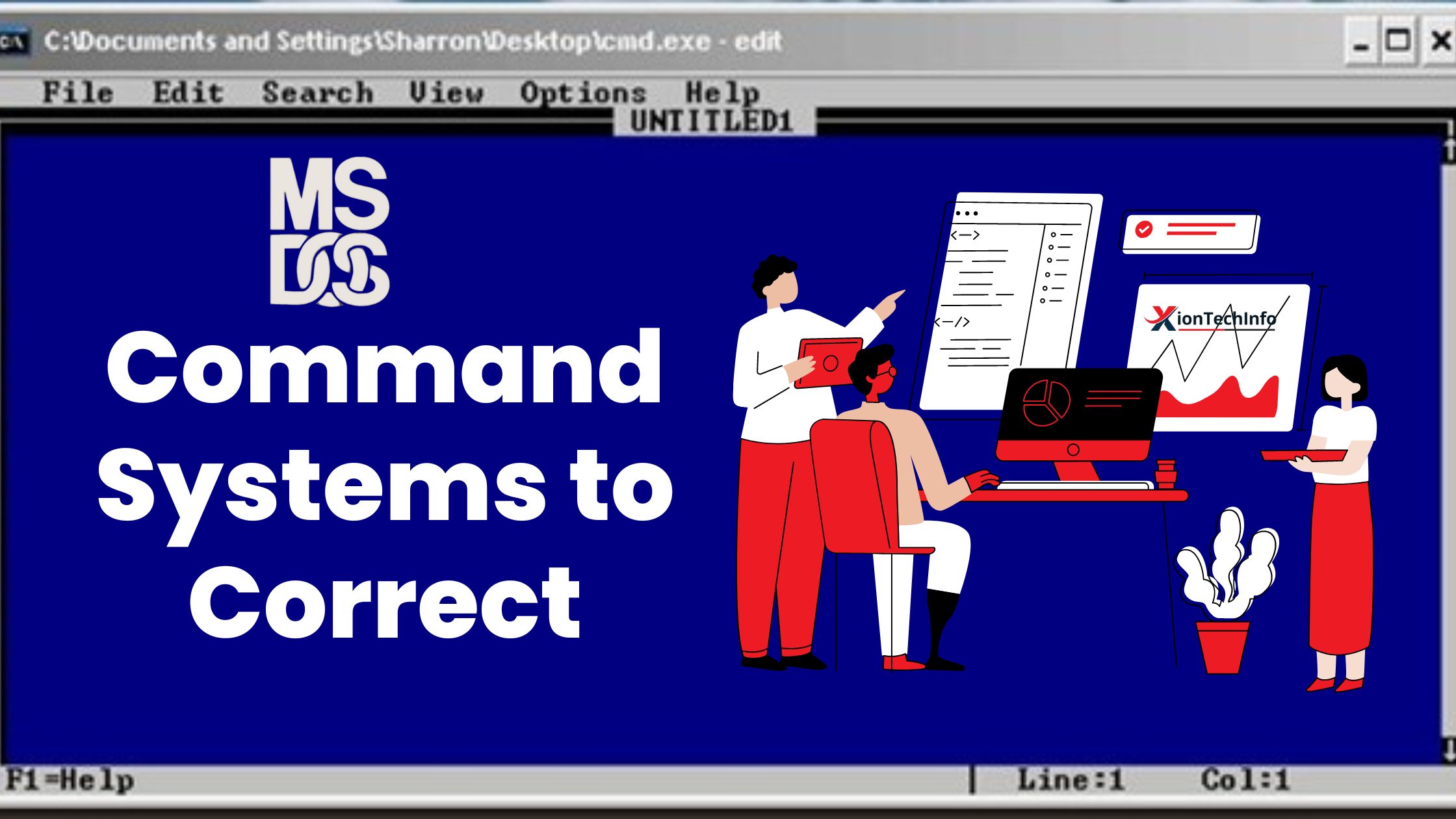
Table of Contents
C: > CHKDSK: Command Systems to Correct
To get complete information about the disk and Command Systems to Correct. How much space was there in the disk? And how much space is there now? How much was the memory and how much is it now? And how much space has been damaged etc.
C: > CHKDSK / F
Along with obtaining complete information about the disk and Command Systems to Correct. It checks the useless and anonymous files and bad clusters and gives its extension name (.chk). So that we can erase it later.
C: > SCANDISK
Use this Command System to clean the disk. All the bad and anonymous files in the computer are checked. And put in the extension name (.chk). And check the disk in full detail.
C: > DEFRAG
One can collect files scattered by this.
A: > FORMAT
Let us use this to format a disk. That is, we use it to erase everything from the hard disk. By doing this, discs again become Tracks and Sections.
Note- If there is a format Command Systems to Correct in the Bootable CD. Then you can format it with A: Prompt. Otherwise do the format where the command is.
A: > FORMAT: Command Systems to Correct
The command is used to format C:/S disks as well as to transfer system files.
A: > FORMAT C: / Q
Uses this to quickly format disks. After formatting.
A: > UNFORMAT C:
Disk, use it again to lane in real form. But it’s not necessary to return as she was.
A: > FDISK
Creates a Partition Table
In the hard disk by this Command Systems to Correct A: > FDISK. Anywhere you purchase a new Hard Disk. To make it usable it is necessary, a Partition Table should be made in it.
Note- While Partition Table is to be created first boot the computer with bootable floppy. And can also boot from a Hard Disk. Should be made from a booting floppy. This Command System can be run on both old and new Hard Disk.
Method: Boot the computer from a bootable CD to create partitions from FDISK to any hard disk. When the computer boots, enter A: > FDISK by typing it at A: > Prompt. The following options will be seen as soon as you enter.
- (1) CREATE PARTITION
- (2) ACTIVE PARTITION
- (3) DELETE PARTITION
- (4) DISPLAY PARTITION
Now the option to use. Enter its number by typing in this box. Enter Choice [].
(1) CREATE PARTITION
The partition can be created by this option. As soon as you select it and enter it, the following options will be present.
- (1) Create DOS Primary Partition
- (2) Create DOS External Partition
- (3) Create Logical Partition
Create DOS Primary Partition
As soon as Selecting Create DOS Primary Part. will enter and start reading Hard Disk. After completing the reading, an instruction will be found. In which Y will be written. Intersecting the entire hard disk will create a partition. And if more than one partition is made, enter N instead of Y and give the size as big as you want to make the partition. After giving the size, switch to the main menu with the Esc button. In the main menu, select Create Partition and enter the button.
Then select Create DOS External Partition in the second number and enter it. Partitioning will start as soon as you enter. When the partition is created, try it from the Esc button in the main menu. Then create a partition by selecting Create Partition under number three Create Logical Select Partition and enter. Select the size according to the partition you want to make and enter. Partitioning will start as soon as you enter. This is how many partitions to make.
Can be created through Create Logical Partition. When the partition is created, try it from the Esc button in the main menu. From here, select ACTIVE PARTITION under two numbers and enter. Instructions will be given as soon as you enter. Enter the number by giving. The partition will be activated as soon as you enter. After that try out with the Esc button. And restart the computer.
Note – After creating a new partition table, it is necessary to format all the partitions.
(3) DELETE PARTITION: By this, the hard disk partition can be deleted.
(4) DISPLAY PARTITION: You can see the partition created by it. How many partitions are there in the hard disk? But you can see all partitions other than the Partition created.
A: > SYS
Uses C: System File from one place to another to make a bootable disk by Command System.
C: > HELP / DIR
Can get information related to the command through it.
C: > FC LAB ONLINE
To compare the two files. Whether the file is the same or there is some difference between them.
C: > DISK COPY A:
This command copies the contents of one flag to another. That is, it is used to copy the entire floppy. To do this the floppy must be equal to the capacity.
C: > MS BACKUP dir name a:
Through this, you can easily copy the largest file or program into a floppy.
C: > RESTORE a: c: / s
It is used by the backup Command Systems to Correct to store the data stored in the floppy disk to the hard disk.
C: > SETUP
C: > INSTALL – Command System
These are both Command Systems to load the program into the computer.
Note – Some software is like this. Which are loaded by setup. And some are loaded by install. For this, first, see the directory of the program from which it will load. Then run the Command Systems to Correct accordingly.
Conclusion
Mastering the Command Systems to Correct in DOS is essential for efficiently managing system configurations, maintaining disk health, and executing file operations. From CHKDSK for disk diagnostics to FDISK for partition management, these commands provide users with the tools necessary to ensure system stability and data integrity. By understanding how to use these command systems effectively, users can maximize the capabilities of their DOS-based systems and streamline their computing experience.
FAQ
Q: What is CHKDSK and how is it used?
CHKDSK is a command system used in DOS for disk diagnostics and error checking. It provides information about disk space, and memory usage, and identifies any damaged sectors or files. The “/F” option can be used to fix errors automatically.
Q: What is the purpose of the FORMAT command?
The FORMAT command is used to erase data from a disk and prepare it for use. It can be used to format floppy disks, hard disks, or other storage media, making them ready for storing new data.
Q: How does FDISK help in partition management?
FDISK is used to create, delete, and manage disk partitions in DOS. It allows users to allocate space on their hard disks for different purposes, such as installing multiple operating systems or organizing data more efficiently.
