In Insert Tab in Microsoft PowerPoint 2007 offers a plethora of options to elevate your presentations. From creating tables and illustrations to adding links and media clips, each feature serves to enhance the visual appeal and effectiveness of your slides. Let’s delve into the various elements accessible through the Insert Tab and learn how to leverage them to create compelling presentations.
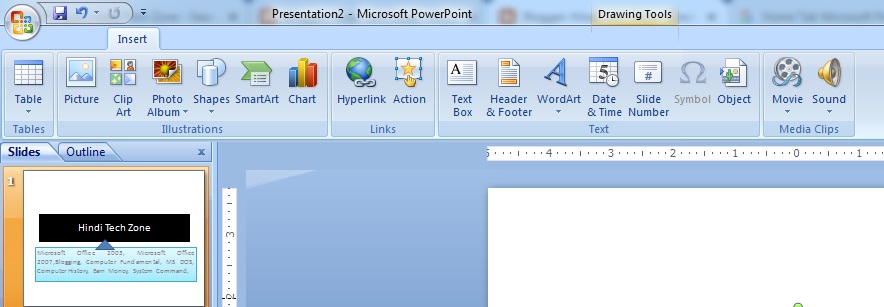
Tables:
All the options in the Insert Tab in Microsoft PowerPoint 2007 are related to the table. “Table” consists of Columns and Rows. Identify Column and Row in the following table.
- Insert Table: Through this option, tables can be brought. You can increase the column, row, and cell in the table. There are the following options under Insert Tab in Microsoft PowerPoint 2007.
- Draw Table: On clicking this option, the following toolbar will open. In which all the commands of the table are present.
- Excel Spreadsheet: With this option, you can insert an Excel program into your page while in the MS Word program. And you can write and store your data in it.
Illustration:
Illustration in Insert Tab in Microsoft PowerPoint 2007 offers diverse design elements to enrich your presentations. From inserting pictures and clip art to creating custom shapes and smart art graphics, it’s a versatile tool for visual storytelling. Easily enhance slides with vibrant visuals and dynamic designs, capturing audience attention and conveying your message with impact.
- Picture: Can bring clip art, pictures,s, etc. made by Insert Tab in Microsoft PowerPoint 2007. By clicking on this option, a dialog box will open in front of you. Now you can open a folder containing photos from it select the image from there and insert it into your slide.
- Clip Art: Can bring clip art made by Insert Tab in Microsoft PowerPoint 2007. For this you click on clip art, then a task pane will open in front of you. Go to the search bar in it and type the name of whatever art you want to take in it, it will bring you in front of you by searching and you can insert it in your page.
- Photo Album: With this option, you can insert the image stored on your computer.
- Shape: Through this, you can bring an object made in different designs. You can insert text boxes, lines, rectangles, Ovals, Basic shapes, Block arrows, Flow charts, Callouts, Star and banners, etc.
- Smart Art: Through this, you can write in different designs. On click smart art, a dialog box of the smart graphics will appear in front of you. As soon as you click on All, the graphic design will be visible, now you will click on the design in Insert Tab in Microsoft PowerPoint 2007. That design will be inserted into your page. You can do the formatting etc. by clicking on the Design tab above.
- Chart: Through this chart can be brought to the page. On clicking, the chart, a dialog box of Insert Chart will appear in front of you. Now you can select any chart design from the Insert Tab in Microsoft PowerPoint 2007. In the chart, you can see the chart of Sales, Purchases, Profit, and Loss.
Links:
In The Insert Tab in Microsoft PowerPoint 2007, the Links feature empowers seamless navigation within presentations. Create hyperlinks to external documents, websites, or specific slides within your file. Enhance user experience by embedding interactive elements like bookmarks and headings. With intuitive linking tools, effortlessly guide your audience through your presentation, ensuring smooth transitions and maximizing engagement.
- Hyperlink: Through this, Heading file links bookmark, etc. To the current file click this, and the following dialog box will open. Browse for File Here, we link other files to the current file. By clicking on this button, select the name of any file you wish and make it ok in both places. While doing so, where the cursor is. There the file name will come with its address. Now whenever you move the mouse on this name, the mouse will change into a hand. Which is a symptom of the link. You can open the linked file by Ctrl+click.
- Action: You can select the inserted object in the slide and take action on the Insert Tab in Microsoft PowerPoint 2007.
Text: Insert Tab in Microsoft PowerPoint 2007
Under this option, you can insert text boxes on your page containing text, word art, and design.
- Text Box: With this option, you can insert a text box on your page. The advantage of inserting a text box is that you can drag that box anywhere and you can set any color you want.
- Header: This option is used to bring a header into the page. For example, the name of the book, text name, etc. are used in the header.
- Footer: This option is used to bring a footer to the page. For example, the name of the book writer is used in the footer.
- Word Art: By this, you can write in different designs.
- Date & Time: With this, you can insert date and time in your document.
- Slide Numbers: Bring the slide number to the place where the cursor will be on the slide.
- Symbol: Through this option, any symbol can be brought into the slide.
- Object: You can create and fetch anything from any program. Its details have been explained under the Design Tab.
Media Clips:
- Movie: Through this, the video file can be brought into your slide. There are the following options under Insert Tab in Microsoft PowerPoint 2007.
- Movie from file: Through this, you can bring that video file from another drive.
- Movie from Clip Organizer: Through this, you can bring that video file into your slide. Which is present in the Insert Movie Dialog box.
- Sound: Through this, you can bring audio files to your slide. There are the following options under Insert Tab PowerPoint.
- Sound from file: Through this, you can bring that audio file from another drive.
- Sound from Clip Organizer: Through this, you can bring that audio file into your slide. Which is present in the Insert Movie Dialog box.
- Play CD Audio Track: Through this, you can only play an audio file from CD in Insert Tab PowerPoint.
- Record Sound: It can record voice through it in the Insert Tab in Microsoft PowerPoint 2007.
Conclusion:
Mastering the Insert Tab in PowerPoint 2007 opens up a world of possibilities for creating dynamic and engaging presentations. By familiarizing yourself with its features, you can elevate your slides to new heights, captivating your audience and conveying your message effectively.
FAQ:
What can I do with the Insert Tab in PowerPoint 2007?
The Insert Tab allows you to insert tables, illustrations, links, text boxes, headers, footers, media clips, and more into your slides.
Is it possible to insert symbols or special characters?
Absolutely! You can insert symbols using the “Symbol” option under the Text section of the Insert Tab.
Can I add multimedia elements like videos and audio using the Insert Tab?
Yes, you can insert videos and audio files into your slides using the options provided under the Media Clips section of the Insert Tab.
How do I insert a table using the Insert Tab?
Simply click on the “Table” option under the Insert Tab and specify the number of columns and rows you need.
