All the options under this Insert Tab in Microsoft Excel 2007. They are all related to bringing more than one page comments, object image clip art Chart Word Art symbols and signature lines, etc to the file.
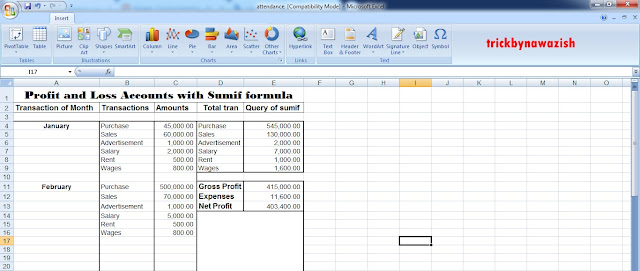
Table of Contents
Table:
With this option, you can insert the pivot table and common table insert in the sheet in the Insert Tab in Microsoft Excel 2007.
- Pivot Table and Pivot Chart: With the help of this option, a Pivot table and Pivot chart can be created.
- Table: With the help of this option, the result of the formula used in the select column or row can be obtained as a table.
Illustration:
- Picture: Can bring clip art, pictures, etc made by Insert Tab in Microsoft Excel 2007. By clicking on this option, a dialog box will open in front of you. Now you can open a folder with photos from it select the image from there and insert it into your page.
- Clip Art: Can bring clip art made by it. For this you click on clip art, then a task pane will open in front of you. Go to the search bar in clipart and type the name of whatever art you want to take in clipart, it will bring you in front of you by searching and you can insert clipart in your page.
- Shape: By this, you can bring an object made in different designs. Like- text boxes, lines, rectangles, Ovals, Basic shapes, Block Arrows, Flow Charts, Calls, stars and banners, etc.
- Smart Art: Through this, you can write in different designs. On click smart art, a dialog box of the smart graphics will appear in front of you.
As soon as you click on All, the graphic design will start to appear, now you will click on the design in it. That design will be inserted on your page. You can do the formatting etc. by clicking on the Design tab above.
Chart: Insert Tab in Microsoft Excel 2007
With the help of this option, you can bring the selected record as a chart in Insert Tab in Microsoft Excel 2007. You can select any chart design from the chart in the Insert Tab in Microsoft Excel 2007. You can try and make a chart of Sales, Purchases, Profits, and Losses, in the chart.
- Column: With this option, the records created in the sheet can be viewed as a Column chart.
- Line: With this option, you can view the records created in the sheet as a line chart Insert Tab in Microsoft Excel 2007.
- Pie: With this option, one can view the records made in the sheet as a pie chart.
- Bar: With this option, one can view the record made in the sheet as a bar chart.
- Area: With this option, you can view the records created in the sheet as an area chart.
- Scatter: With this option, the records created in the sheet can be viewed as a scatter chart.
- Other Charts: With this option, the records created in the sheet can be seen as another chart.
Links:
- Hyperlink: Through this, Heading file links bookmark, etc in Insert Tab in Microsoft Excel 2007. to the current file. On clicking this, the following dialog box will open.
Browse for File Here, we link other files to the current file. By clicking on this button, select the name of any file you wish and make it ok in both places. While doing so, where the cursor is? There the file name will come with its address. Now whenever you move the mouse on this name, the mouse will change into a hand. Which is a symptom of the link. You can open the linked file by ctrl + click.
Note- The file you are linking to. That file must be from MS Office.
Text:
Under this option, you can insert text boxes on your page containing text, word art, and design.
- Text Box: With this option, you can insert a text box on your page in the Insert Tab in Microsoft Excel 2007. The advantage of inserting a text box is that you can drag that box anywhere and you can set any color you want.
- Header Footer: This option is used to bring a header into the page. For example, the name of the book, text name, etc. is used in the header. Use the Footer option to bring the footer to the page. For example, the name of the book writer is used in the footer.
- Word Art: Through this, you can write in different designs on your sheet.
- Signature Line: With this, you can put your signature on your sheet. And if you want to stamp the company, you can put it.
- Object: With this, you can bring an object to your document.
- Symbol: By this, all kinds of symbols are stuck, Remember that only symbols with Math will be able to be inserted. When you have installed the font of Math in Insert Tab in Microsoft Excel 2007.
Conclusion:
The Insert Tab in Microsoft Excel 2007 offers a variety of options to enhance the visual appeal and functionality of your spreadsheets. From inserting tables for data organization to adding illustrations like pictures, clip art, shapes, and SmartArt, Excel provides tools to make your data presentation more engaging and informative. Additionally, the ability to create charts based on your data, insert hyperlinks for easy navigation, and add text elements such as text boxes, headers, footers, word art, and signature lines further enriches the versatility of Excel for various purposes.
FAQ
How do I insert a Pivot Table in Excel 2007?
To insert a Pivot Table, click on the “Table” option under the Insert Tab, then select “Pivot Table.” Choose the range of data you want to analyze, select the location for the Pivot Table, and click OK.
Can I insert clip art and pictures into my Excel spreadsheet?
Yes, you can insert clip art and pictures by clicking on the “Picture” or “Clip Art” option under the Illustrations section of the Insert Tab. You can choose images from your computer or search for clip art within Excel.
How do I create different types of charts in Excel 2007?
To create a chart, select the data you want to represent, then click on the “Chart” option under the Charts section of the Insert Tab. Choose the desired chart type (such as Column, Line, Pie, Bar, Area, Scatter, etc.) from the dropdown menu.
